What is a sitemap and How to submit it on Google?
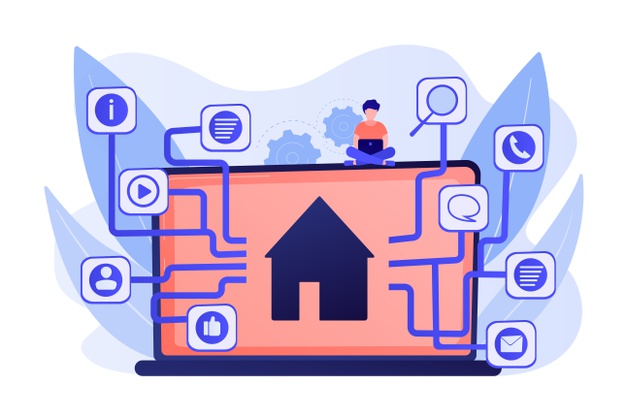
What is a sitemap?
A sitemap is like a diagram of your website that helps search engines to find, index, understand and crawl all of your website’s content. Moreover, sitemaps simply tell search engines which of the pages on your website are the most important.
In this blog, you will find out how to create a sitemap step by step and submit it to the Google WebMasters tool that is known today as Google Search Console. You will learn the importance of sitemaps as well.
Before to move on the main thing of this blog, which is about creating a sitemap and submit it on Google, let’s see which are the types of sitemaps below:
Which are the types of Sitemaps:
- XML Sitemap: XML sitemaps are the most known sitemaps and usually people use them for their websites. An XML Sitemap includes the pages of your website with specific links to them.
- Video Sitemap: Those sitemaps help Google to find out the video content of a website.
- News Sitemap: Those sitemaps help Google to find out the content that is approved for Google news.
- Image Sitemap: A sitemap that helps Google index all images of your website.
Why are Sitemaps Important?
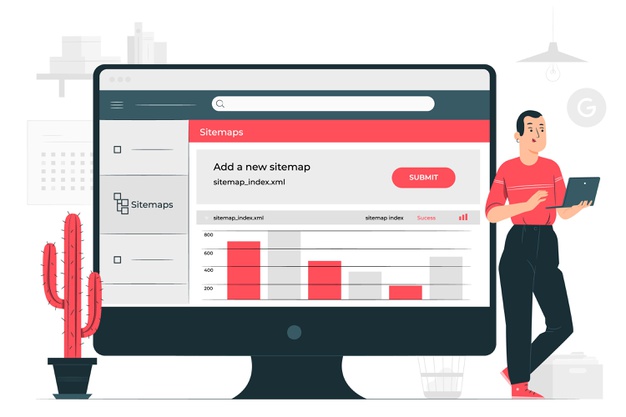
That’s a very common question, isn’t it?
Why are sitemaps important or why do I have to create one?
Sitemaps are very important because search engines like Google, Bing, Yahoo and Yandex use your sitemap to find different pages on your site.
Having a sitemap submitted, is a reason to notify a search engine such as Google to start showing your website to Google Search Engine Result Pages (SERPS)
If your website’s pages are linked, the web crawlers can anytime discover the most of your site.”
So, If your pages are linked with each other, then you may don’t need to create or use a sitemap. However, this will not hurt your SEO process in case you don’t have a sitemap of your site.
But there are also some exceptions where a sitemap has a big role.
To get you understand more, Google’s method to identify webpages is through your links.
What do I mean with that?
In the case you have a brand-new website, then having a sitemap will definitely help Google to crawl and index your website to the maximum.
Or let’s say you have a website with thousands of pages.
Google will struggle a lot to understand and crawl your website. Even if you properly managed to link all of your pages together.
And that’s why a sitemap is always helpful and important for many websites especially for those which are complicated and include a lot of pages and content!
How to create a Sitemap with Yoast SEO?
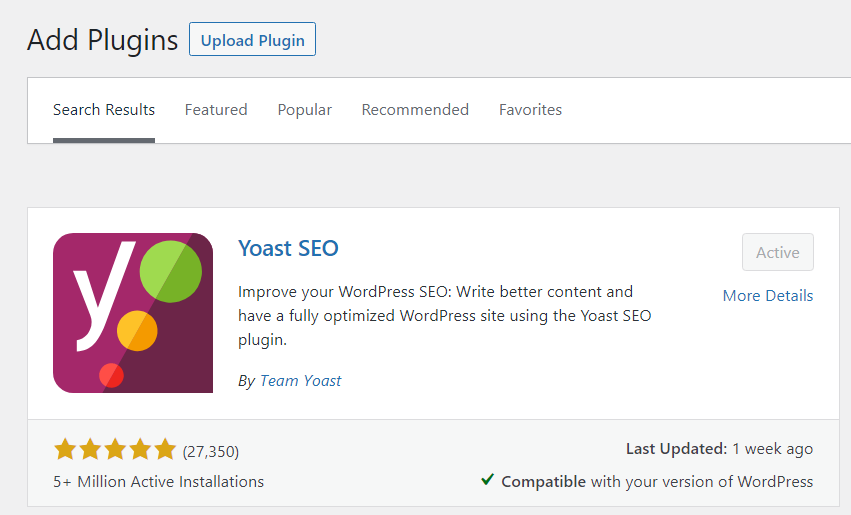
1. Install YoastSEO
In case you have not installed yet Yoast SEO plugin in WordPress, it’s time to install it.
Are you wondering why installing an SEO plugin?
Apart from the SEO benefits you can get from this plugin, it can auto creates an updatable XML sitemap for your website once you install it.
What do I mean with updatable?
Whenever you want to add or remove a page, blog post, product, category and other things, then the sitemap will be automatically updated.
If you don’t want to install Yoast SEO or you are using another SEO plugin like Rank math plugin it’s okay and it does the same work for you.
If you don’t want to install any plugin on your website, you can use the site of XML Sitemaps which is an online sitemap generator!
The steps I mention below are quite the same for any plugin, so you will be benefited anyway.
2. Find your Sitemap
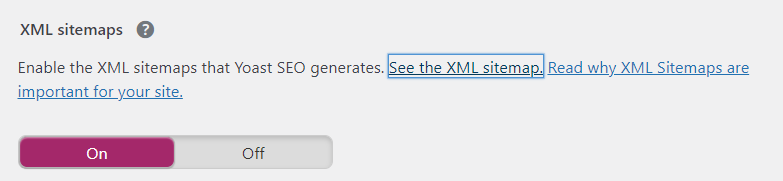
Once you have installed the Yoast SEO plugin, then the only thing you have to do is to go ahead to Yoast -> General -> Features and click on the small question mark and see the XML sitemap.
After completing these steps you should be able to see your sitemap.
Below there is a screen shot to understand how a Yoast Sitemap looks like, with a URL like https://digitalseos.com/sitemap_index.xml
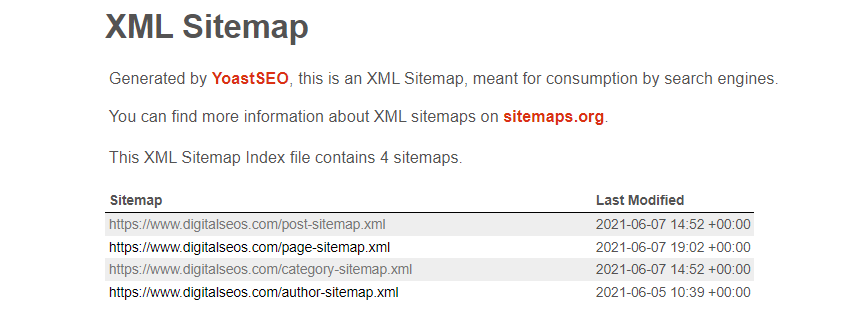
As you can see, there are links about posts, pages, categories, and author included in our sitemap which are all clickable to see more details.
Submitting a Sitemap to Google
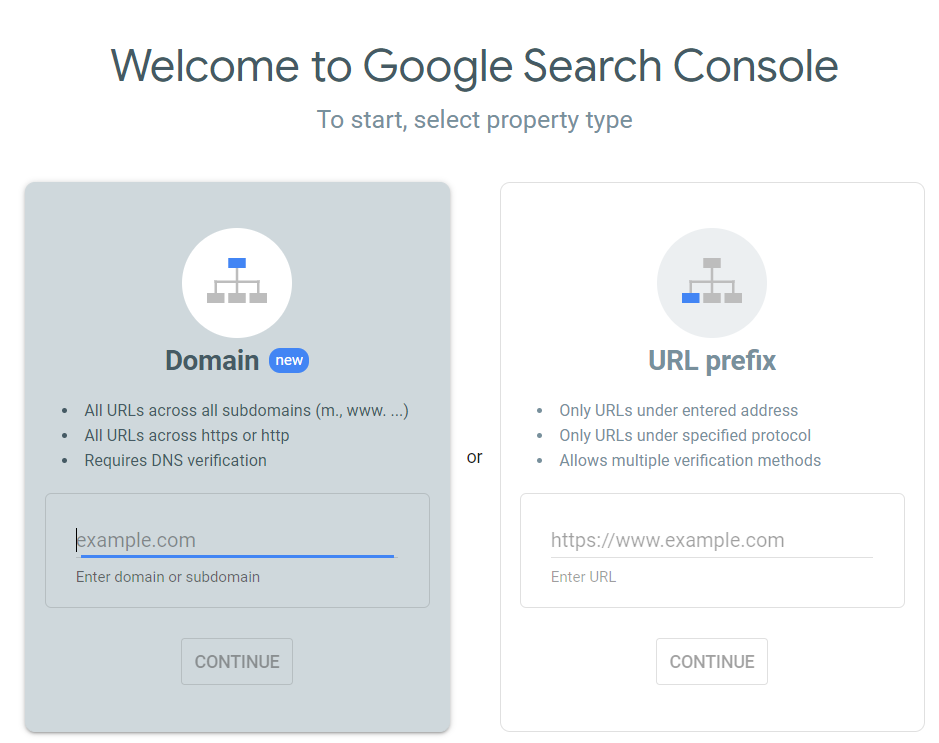
To inform search engines to crawl and index your website you should submit it through Google Search Console.
What is Google Search Console?
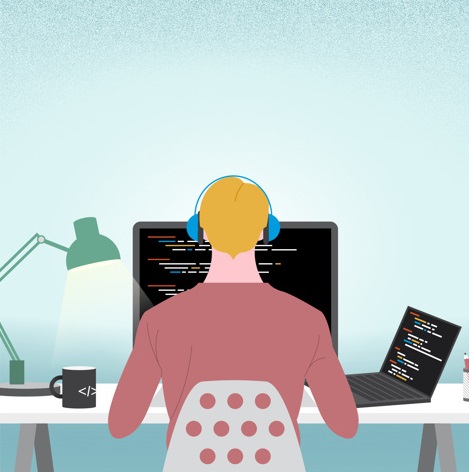
It’s a free web service tool created by Google which allows webmasters to check indexing status and optimize visibility of their websites.
1. Create an account (if you don’t have)
The first step to start using this tool, is to sign in to Google Search Console with your emailabout:blankImageUpload an image file, pick one from your media library, or add one with a URL.UploadMedia LibraryInsert from URL
Type your domain name in domain property selection and click continue. (See photo above)
2. Verify your domain
Up next, you will see a verification pop up that tells you, you should verify that you are the owner of the domain name you have just entered.
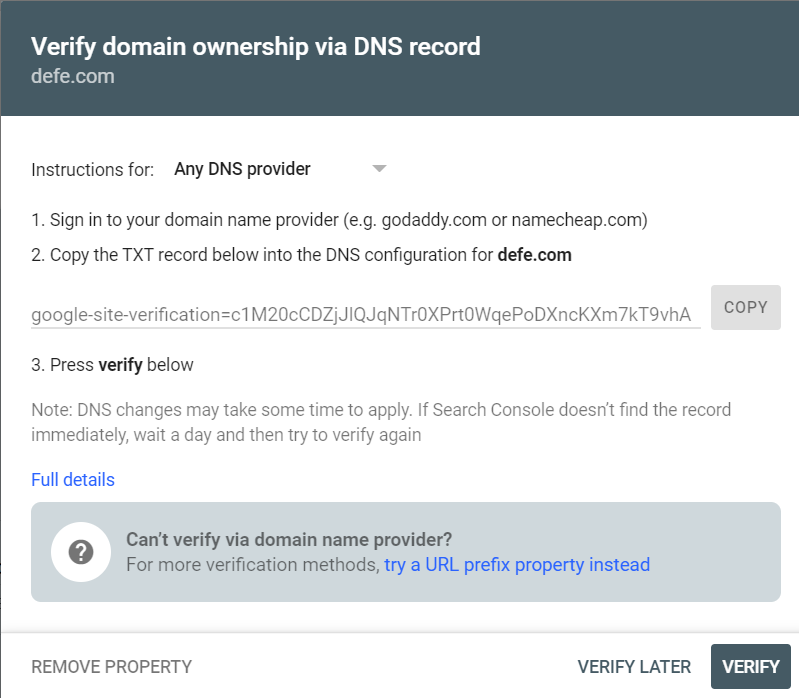
Select your Domain Name provider where you bought and registered your domain name.
For example: GoDaddy, Namecheap, Bluehost or anything else.
After, you should copy the TXT record given and paste it as a new TXT record at your provider DNS settings.
It is quite easy and simple!
If you find it difficult to do it, there are many helpful videos on YouTube which show you how to verify your domain step by step by typing “Google Search Console verification.”
After you successfully verified your domain name through your provider you can access the Google Search Console dashboard.
3. Submit your Sitemap link
Go to “Sitemaps” and copy paste your sitemap link.
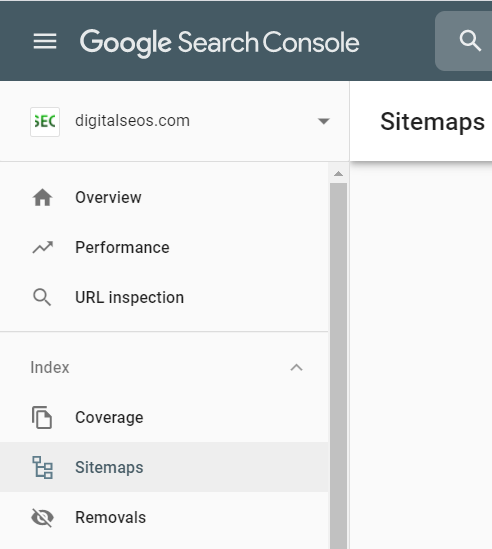
Add your Sitemap by copying and pasting your sitemap link into the box.

After submitting your sitemap you should be seeing below the status of the submission, wait a bit to process, and if your link is correct then you will see “Success” below to the status.
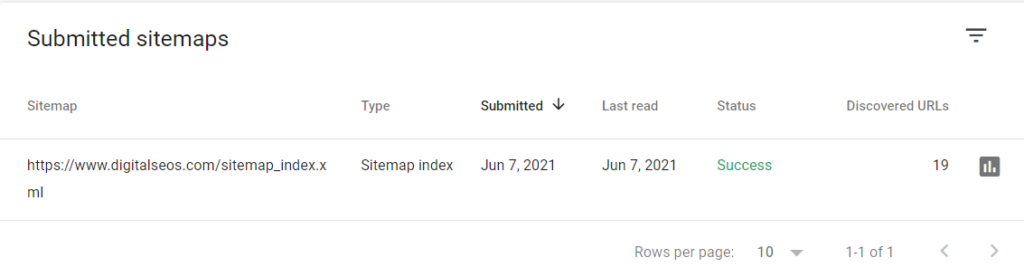
Great! Now, your website is ready to be crawled and indexed by the Google web crawlers and bots!
Furthermore, if you click on the small chart on the right, there is a “See Index Coverage” option which lets you find which of your pages are indexed and which not.
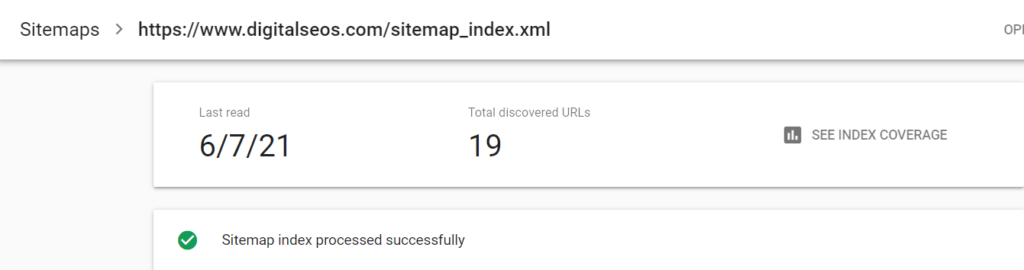
about:blankImageUpload an image file, pick one from your media library, or add one with a URL.UploadMedia LibraryInsert from URL
Also, it tells you if you have errors in order to fix them.
Search Console is something more about submitting your sitemap to help Google index your site.
It helps you by improving your site SEO errors to optimize your website ranking of SERP’s.
Also, there are many other things you may learn from this tool, and you will find them If you experiment enough with it.
By experimenting by yourself you understand more and better, am I right?
I hope so!
But let’s go to the final part of this blog post which are some benefits of using this tool.
Benefits of using Search Console:
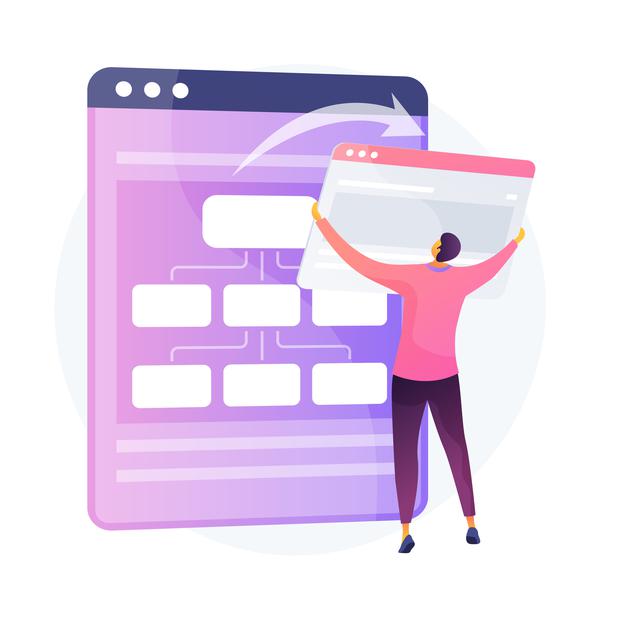
- See the performance of your website. (Impressions, clicks, CTR and position)
- Page Experience for your users
- Core web vitals
- Mobile Usability
- Breadcrumbs
- See top linked pages and Internal links
Summing up, in this blog post I wrote step by step how to create or generate a sitemap for your website. Also, in this blog post I mentioned about how to create an account on Google Search Console and submit your sitemap link to notify Google index and start crawling your website’s content. In the end, I wrote about some extra details of Search Console and the benefits of using it apart from sitemap submission.
